WordPress Guide: How to Start off a WordPress Blog?
Are you planning to create a blog on WordPress? If yes, then this blog post is for you. We all know that starting off a blog (either a personal or commercial) can be a daunting task, especially if you are new into the web development.
Well, you don’t need to worry as I bring you the complete guide that will help you start a WordPress blog with ease. Now you can easily start off your WordPress blog, without having to learn any programming or coding skills.
Couple of things that you need to start off your WordPress blog:
- A simple, user-friendly and relevant domain name (such as mysite.com)
- A web hosting account.
Let’s get started !
1. Setup
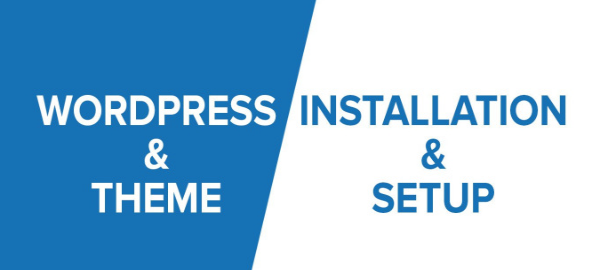 Most of the beginners make big mistakes while starting a blog on WordPress – they choose the wrong blogging platform. Over 90 percent of users use WordPress.org or also known as self-hosted WordPress because it is free to use, easy to install themes and plugins and monetize your site, without any restriction.
Most of the beginners make big mistakes while starting a blog on WordPress – they choose the wrong blogging platform. Over 90 percent of users use WordPress.org or also known as self-hosted WordPress because it is free to use, easy to install themes and plugins and monetize your site, without any restriction.
Although WordPress is free, you have to pick out a relevant domain name and reliable web hosting yourself.
A domain name reflects your business across the web. It is basically your site’s web address that displays on the top of the URL bar. While the web hosting is the place where your site goes live – a site resides here.
When it comes to the domain name, then always choose the reliable domain service provider such as BlueHost, GoDaddy, iPages, etc. In fact, BlueHost is one of the best WordPress hosting provider who has agreed to offer a fee domain name to its users.
Note: After registering both the hosting plan and domain name, you will receive an email with details to guide you on how to login to your web hosting control panel (cPanel). This place is where you manage each and every aspect of your site- from the support to emails. This is where you install WordPress.
2. Name Servers Configurations
After setting up the domain name and web hosting, you need to configure the server. Ignore this step if you get your domain with your WordPress hosting package. If you purchased it separately, then you need to set up your domain to point to your host’s nameservers. This process will connect your domain name to the server.
To achieve this, first you need to ask your hosting provider for your name servers, then login to your account at the domain registrar’s site and fill out the information you received in the ‘Modify Nameservers’ options. You can take assistance from your hosting provider as well.
Note: After completing this, you’ll have to wait for around 72 hours for the changes to take place.
3. Install WordPress
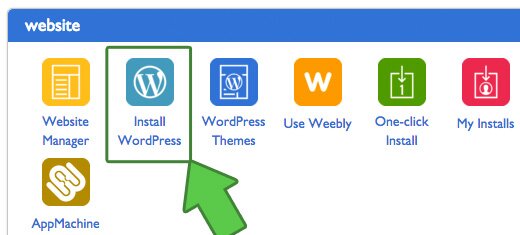 There are dozens of small icons for multitude services and features in the cPanel. However, most of them are not as propitious as we think. You just need to scroll down to the website section and click on the WordPress icon.
There are dozens of small icons for multitude services and features in the cPanel. However, most of them are not as propitious as we think. You just need to scroll down to the website section and click on the WordPress icon.
Now you will be redirected to your hosting provider’s quick install screen for WordPress. On the next screen, you will need to choose your domain name. Select the domain from the drop-down, and then click ‘next’.
Thereafter, you can submit your Site Name, admin username and a password. Make sure that you check all the checkboxes before clicking on the Install.
Once your WordPress has been installed, you will be able to login to your admin panel or dashboard account at mydomain.com/wp-admin.
4. Choose your WordPress Theme
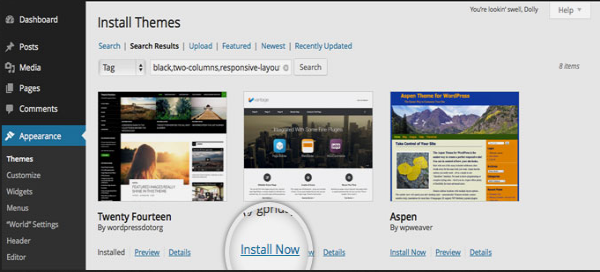 WordPress offers a ton of beautiful and purpose oriented themes (both free and premium) to let you enhance the overall look and feel of your WordPress blog, without even generating a single piece of code. This means you need to choose the most suitable theme to tweak the visual appearance of your WordPress blog.
WordPress offers a ton of beautiful and purpose oriented themes (both free and premium) to let you enhance the overall look and feel of your WordPress blog, without even generating a single piece of code. This means you need to choose the most suitable theme to tweak the visual appearance of your WordPress blog.
You can customize/change your theme by accessing your WP dashboard > Clicking on Appearance > Themes > Click on the “Add New button.
Now you will be redirected to the next screen where you will be able to pick out the most suitable theme from the 4100 free WP themes (available in the official WordPres.org themes directory). It is better to choose a free theme if you are beginner. A free theme limited customization options that will help you personalize your site without any prior technical skills.
You can install that a WordPress theme for your blog. After that, the install will be replaced with an Activate button – click on that button to activate your theme.
After installing your theme, you can click on the Customize link under the Appearance menu to customize your theme.
5. Create a blog post
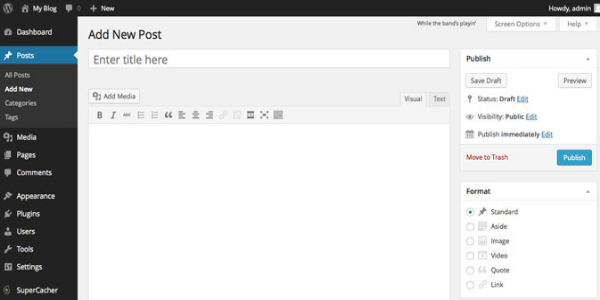 Click on the Post > Add New menu right in your WP dashboard to write your first blog post. Here, you will see a WYSWYG editor area where you can create your blog post.
Click on the Post > Add New menu right in your WP dashboard to write your first blog post. Here, you will see a WYSWYG editor area where you can create your blog post.
After writing your blog post, click on the Publish button to make your blog post live on your WordPress blog.
Note: There you will see other sections as well such as Tags and Categories to help you organize your blog posts with ease.
6. Extend the Functionalities by Installing WordPress Plugins
This is an exciting step where you can enhance the functionality and customization capabilities of your WordPress blog. To make your blog look professional, you can add other aspects on your site such as homepage, about us page, contact form, etc.
You can further customize your site by adding galleries, sliders, contact or registration form by installing a robust WordPress plugin(s).
Fortunately, WordPress offers a ton of powerful plugins for everything – you can optimize the speed and performance of your site using the plugin, boost the SEO ranking, integrate live chat plugin or contact form just by installing WordPress plugins.
7. Integrate Google Analytics
After creating a fully-fledged WordPress blog, you can integrate Google analytics tool to help you get information regarding your visitor’s action while accessing your site. You can track your visitor’s action in real time – how they access your site, how long they stayed, how many pages they viewed and a lot more.
This information will help you transform your visitor’s insights into conversion rates and boost your ranking in search engines.
Conclusion
These seven steps will help you set up a fully-fledged WordPress blog without any professional assistance. You can start your first WordPress blog by following these easy steps.
Apart from these tips, also make sure that you always keep a backup of your site’s database and files. You can use backup plugins such as BackupBuddy, VaultPress, etc.
You can also boost the speed/performance of your blog by installing the caching plugin. A fast loading site gives rich user experience, which in turn, improve your site’s visibility on Google and other search engine platforms.



This is a wonderful guide Matt. Starting a WordPress blog is always easy and this is why WordPress has captured most of the market share. Cloudways WordPress hosting hosts your applications on a dedicated cloud server in a highly secure environment.
It seems to me that beginners need more information to select particular web hosting. Although feedback from iPage users is quite contradictory, statistics always tell the truth, see for yourself: https://webhostinggeeks.com/providers/ipage